Secure Connection String when using data source control i.e Encrypt/ Decrypt the connection string in Web.config file.
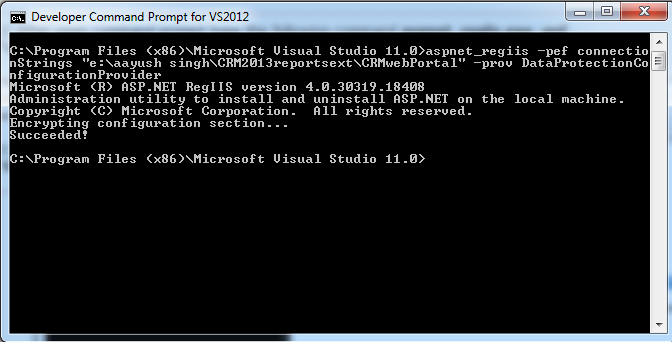
In this blog, i am going to explain how to encrypt/ decrypt the Connection Strings in web.config file in Asp.Net Encrypt connectionString Step 1:: Goto Visual Studio Developer Command Prompt Goto --> C:\Windows\System32\cmd.exe Then type--> cd C:\Windows\Microsoft.NET\Framework\v4.0.30319 Step 2:: Now type following command :: aspnet_regiis -pef connectionStrings "e:\aayush singh\CRM2013reportsext\CRMwebPortal" -prov DataProtectionConfigurationProvider Here –pef indicates that the application is built as File System website. Second argument connectionStrings indicates that name of the configuration section needs to be encrypted. The Third argument is the physical path of the folder where the web.config file is located. Step 3:: After enter the command click enter if everything goes well you get a success message like “Encrypting configuration section… Succeeded!” [See below the s...
